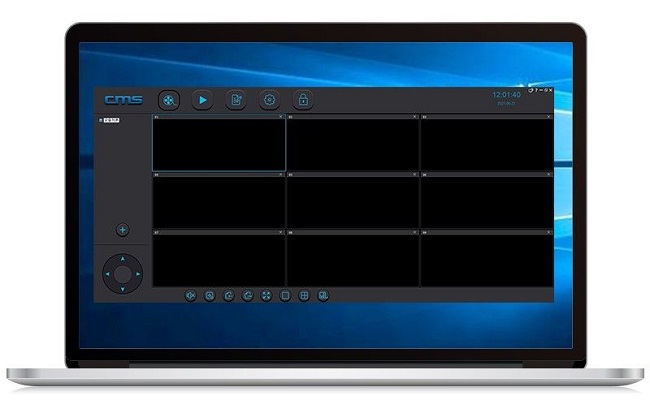The Yoosee App is a free-to-use, highly effective application designed for monitoring CCTV cameras in real-time. It works with a wide range of smart home devices, allowing you to check on your home, office, or any other property from anywhere, at any time. This article will walk you through the process of setting up and using the Yoosee app to monitor CCTV cameras, along with answers to frequently asked questions (FAQs) to ensure you get the most out of this powerful tool.
Introduction to Yoosee App
The Yoosee App is designed to help users remotely monitor and manage CCTV cameras. Whether you’re concerned about the security of your home, monitoring an office, or keeping an eye on a store, this app offers an easy and accessible way to do so. By utilizing the advanced Cloudlink P2P (Peer-to-Peer) network transmission technology, Yoosee ensures that your CCTV footage is easily accessible, even from remote locations.
One of the most significant advantages of using the Yoosee App is its user-friendly interface, which is designed with the modern user in mind. The app is compatible with both Android and iOS devices, making it versatile and accessible for a wide range of users.
Setting Up the Yoosee App for CCTV Camera Monitoring
Before diving into how to use the Yoosee App, it's essential to know how to set it up and connect it to your CCTV cameras. Follow these steps to get started:
1. Download the Yoosee App
For Android users: Visit the Google Play Store, search for “Yoosee,” and click "Install."
For iOS users: Go to the App Store, search for “Yoosee,” and tap "Get."
2. Create an Account
After downloading the app, you will need to create an account to start using it. Open the app and sign up with your email address or phone number. This will create a secure account linked to your CCTV monitoring system.
3. Add Your Device (CCTV Camera)
Once you’ve created your account, it’s time to add your CCTV camera to the Yoosee App. Here’s how to do it:
Open the Yoosee App.
Tap the “+” button to add a new device.
Select your camera model or scan the QR code found on your CCTV camera or its manual.
Follow the on-screen instructions to pair your camera with the app, making sure that both your camera and your phone are connected to the internet via Wi-Fi.
4. Configure Your Camera Settings
After pairing the camera with the Yoosee App, you can configure various settings, including:
Motion Detection Alerts: Set up alerts to receive notifications when motion is detected.
Recording Schedule: Configure when you want the camera to record (24/7 or during specific hours).
Resolution and Quality: Adjust the camera’s video quality according to your preference or available bandwidth.
5. Monitor CCTV Feeds
Once the camera is added and configured, you can start monitoring it. Tap on the camera name to view live footage. You can:
View real-time video feed.
Zoom in or out of the feed (if your camera supports this).
Take snapshots or record the live footage to save on your device.
Pan and tilt (for PTZ cameras) to adjust the viewing angle.
Listen to audio if your camera supports two-way audio.
Features of the Yoosee App for CCTV Monitoring
The Yoosee App offers several features to enhance the user experience when monitoring CCTV cameras. Below are some of the key functionalities:
1. Live Viewing
You can view live CCTV footage in real-time directly from your smartphone or tablet. The app supports both video and audio streaming if your camera is equipped with two-way audio.
2. Playback of Recorded Videos
With Yoosee, you can access previously recorded footage. This allows you to review events that have already occurred, which can be helpful for security purposes.
3. Motion Detection Alerts
Set up motion detection for your CCTV cameras to receive instant notifications if the camera detects movement. This feature is vital for monitoring potential security threats.
4. Cloud Storage (Optional)
Some Yoosee-compatible cameras offer cloud storage services, allowing you to store your footage securely online, so you never have to worry about losing data due to a local storage failure.
5. Two-Way Audio
If your camera supports two-way audio, you can not only listen to what's going on around your camera but also communicate through it. This is useful for homes and businesses that need to interact with visitors or intruders.
6. Remote Control
With PTZ (Pan-Tilt-Zoom) cameras, the Yoosee app allows you to control the camera’s movement remotely, giving you full flexibility in viewing different angles.
7. Multiple Device Support
You can monitor multiple CCTV cameras from different locations, all within the same Yoosee app, making it perfect for large homes or businesses with multiple areas to monitor.
Troubleshooting Common Issues
Although the Yoosee App is generally user-friendly, you may occasionally face some technical issues. Here are a few common problems and solutions:
1. Camera Connection Issues
Ensure that both your camera and your phone are connected to a stable Wi-Fi network.
Try rebooting the camera or re-pairing it with the app.
2. Poor Video Quality
Check your internet connection. A weak Wi-Fi signal can result in poor video quality.
Lower the video resolution settings within the app to match your bandwidth capacity.
3. App Crashes or Freezes
Make sure you’re using the latest version of the Yoosee app. Update it via the Google Play Store or App Store.
Restart the app or reinstall it if the problem persists.
Frequently Asked Questions (FAQs)
Q1: Is the Yoosee App free to use?
Yes, the Yoosee App is free to download and use for basic features. However, some advanced features, such as cloud storage, may require a subscription.
Q2: Can I use Yoosee with any CCTV camera?
Yoosee is compatible with various CCTV camera models, but it's best to check if your camera specifically supports the app. Usually, the camera will have "Yoosee" or "Cloudlink" as part of its branding if it is compatible.
Q3: Can I access Yoosee from multiple devices?
Yes, you can log in to the Yoosee app from multiple devices, and it will sync all your camera feeds and settings across those devices.
Q4: How do I set up motion detection alerts?
To set up motion detection, go to your camera settings within the app, select the “motion detection” option, and enable it. You can also adjust the sensitivity level and configure alerts.
Q5: Can I view live footage without an internet connection?
No, the Yoosee App requires an active internet connection to view live footage, as it uses Cloudlink P2P technology to transmit data.
Q6: Does Yoosee support recording?
Yes, the Yoosee App allows you to record live footage directly to your device. If your camera supports it, you can also use cloud storage for saving recordings.
Q7: What should I do if I forget my account password?
If you forget your password, tap the “Forgot Password” link on the login screen and follow the prompts to reset it via email or phone number.
Q8: Can I use Yoosee to monitor cameras outside my home?
Yes, the Yoosee App is designed for remote monitoring, so you can access your cameras from anywhere, as long as you have an internet connection.
Q9: How do I adjust camera settings such as video quality?
Open the camera settings in the Yoosee App, and you will find options to adjust video quality, resolution, and other settings for optimal performance.
Conclusion
The Yoosee App offers a simple yet powerful solution for monitoring CCTV cameras from anywhere in the world. By following the setup instructions and exploring its features, you can ensure your home, office, or any property is safe and secure. Whether you’re using the app for real-time monitoring, receiving motion alerts, or reviewing recorded footage, the Yoosee App makes it easy to stay connected to your security system.