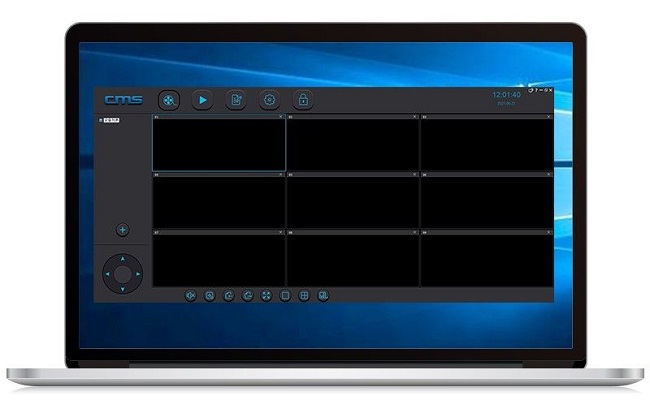In an increasingly interconnected world, smart home security is a top priority for many. The Yoosee app stands out as a reliable and user-friendly solution for managing IP cameras, smart doorbells, and other surveillance devices. Available on both Android and iOS platforms, Yoosee provides seamless remote monitoring, real-time alerts, and a host of advanced features that make it a must-have for home and office security.
This article provides a detailed guide on downloading, installing, and using the Yoosee app on Android and iOS devices, along with its standout features and troubleshooting tips.
What is the Yoosee App?
Yoosee is a free mobile application designed for remote management of smart security devices. It supports IP cameras, Wi-Fi doorbells, and other surveillance equipment, enabling users to monitor their properties in real-time from anywhere in the world. The app features high-definition video streaming, two-way audio communication, motion detection alerts, and cloud storage options, making it a versatile tool for security enthusiasts.
Key Features of the Yoosee App
The Yoosee app offers a range of features designed to enhance security and convenience:
a. Real-Time Video Monitoring
Yoosee allows users to view live video feeds from connected cameras. Whether monitoring your home, office, or any other property, the app provides smooth, high-definition streaming for clear visuals.
b. Two-Way Audio Communication
With the two-way audio feature, users can communicate directly through their connected cameras. This is especially useful for talking to visitors, family members, or even deterring intruders.
c. Motion Detection and Alerts
Yoosee’s advanced motion detection system sends instant alerts to your phone when suspicious activity is detected. You can customize the sensitivity of motion detection to reduce false alarms.
d. Cloud and Local Storage Options
The app supports both cloud storage and local storage via SD cards. Cloud storage ensures that video footage is safely stored off-site, providing an additional layer of security.
e. Multi-User Access
Yoosee allows multiple users to access the same camera feed, making it ideal for families or businesses that need shared monitoring.
f. Night Vision Support
Many Yoosee-compatible cameras come with infrared night vision, and the app allows you to view clear video footage even in complete darkness.
g. Device Sharing and Management
You can easily share device access with family members or colleagues, with customizable permissions for viewing or controlling devices.
How to Install the Yoosee App on Android>
Downloading and installing the Yoosee app on Android devices is a straightforward process:
Step 1: Open Google Play Store
Unlock your Android device and open the Google Play Store.
Ensure your device is connected to the internet.
Step 2: Search for “Yoosee”
In the search bar at the top, type “Yoosee” and hit the search icon.
Look for the official Yoosee app developed by “Gwell.”
Step 3: Download and Install
Tap on the “Install” button to start the download.
Wait for the app to download and install on your device.
Step 4: Open the App
Once installed, tap “Open” to launch the Yoosee app.
Step 5: Create an Account or Log In
If you are a new user, tap “Sign Up” to create a new account.
Enter your email address or phone number and set a secure password.
If you already have an account, simply log in with your credentials.
How to Download the Yoosee App on iOS?
The Yoosee app is also available on Apple devices, including iPhones and iPads. Follow these steps to download it from the App Store:
Step 1: Open the App Store
Unlock your iOS device and tap on the App Store icon.
Ensure your device is connected to Wi-Fi or mobile data.
Step 2: Search for “Yoosee”
Use the search tab at the bottom of the screen to find the Yoosee app.
Enter “Yoosee” in the search bar and tap the search icon.
Step 3: Download and Install
Locate the official Yoosee app by “Gwell” and tap on the “Get” button.
Authenticate the download using Face ID, Touch ID, or your Apple ID password.
Step 4: Launch the App
Once installed, tap “Open” to launch the app.
Step 5: Sign Up or Log In
New users can create an account by tapping “Sign Up.”
Existing users can log in with their email or phone number and password.
Setting Up Yoosee with Compatible Camera
After installing the app, follow these steps to connect a Yoosee-compatible camera:
Step 1: Power On the Camera
Ensure the camera is plugged in and powered on. Most cameras will have a power indicator light.
Step 2: Open the Yoosee App
Launch the Yoosee app on your device and log in if necessary.
Step 3: Add a New Device
Tap the “+” icon or “Add Device” button in the app.
Select the type of device you want to add (e.g., IP camera, doorbell).
Step 4: Follow Pairing Instructions
Ensure your phone is connected to a 2.4GHz Wi-Fi network.
Scan the QR code on the camera using the Yoosee app or enter the device’s ID manually.
Follow the on-screen instructions to complete the pairing process.
Step 5: Complete Setup
Once the device is successfully added, you can start live monitoring and customize settings as needed.
Troubleshooting Common Issues
a. Connection Problems
Ensure your Wi-Fi network is 2.4GHz, as Yoosee does not support 5GHz networks.
Restart your router and camera if the connection fails.
b. App Crashes or Freezing
Update the Yoosee app to the latest version.
Clear the app cache on Android or reinstall the app on iOS.
c. No Motion Alerts
Check that motion detection is enabled in the app settings.
Adjust the motion sensitivity to ensure optimal performance.
d. Video Feed Not Loading
Ensure the camera is online and properly connected to the Wi-Fi network.
Check your mobile data or Wi-Fi connection on your phone.
Conclusion
The Yoosee app is a powerful tool for managing smart security devices, offering convenience, reliability, and advanced features for both Android and iOS users. Whether you’re looking to monitor your home, office, or any other property, Yoosee provides a seamless experience with real-time monitoring, motion alerts, and easy device management. Downloading and setting up the app is simple, and with the troubleshooting tips provided, you’ll be prepared to resolve common issues efficiently.
Take control of your home security today by downloading the Yoosee app from the Google Play Store or the Apple App Store, and enjoy peace of mind wherever you go.